A hardware wallet is one of the most effective ways to keep your digital assets safe. Today we will look into detailed steps to update the firmware on both, Trezor One and Model T.
Trezor recommends keeping your Trezor firmware up to date.
❓Why Update the Firmware on Your Trezor Wallet ❓
By keeping your wallets' up to date, you address any security vulnerabilities and keep your funds safe. Besides that, firmware updates often include new features and improvements. For example, support for new cryptocurrencies and an improved user interface.
Preparing to Update Your Device Firmware
Before you update the firmware on your Trezor wallet, make sure to take care of these steps:
Have your seed phrase ready: It's important have your seed phrase ready before updating the firmware so that you can recover your funds if something goes wrong during the update process.
Understand the difference: A firmware update is a low-level update that changes the code that runs on the Trezor hardware. A software update is an update to the software that runs on your computer or mobile device and interacts with your Trezor.
Make sure to have the latest version of the Trezor Suite installed.
Updating the Firmware on Your Trezor Hardware Wallet
Once you've prepared for the firmware update, you can begin the update process by updating firmware with Trezor Suite app. Before starting the upgrade, take time, don’t do it in a rush, and focus on what you are doing, as you can quickly mess things up when in hurry.
1 Connect your Trezor hardware wallet to your desktop application or mobile using the USB port.
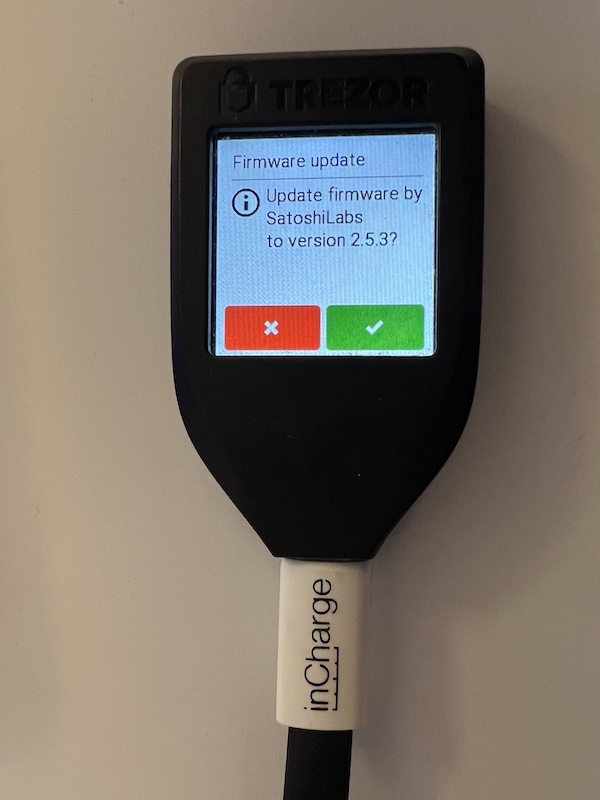
2 Open the Trezor Suite and enter your PIN to unlock your device.
3 Click update now on the notification at the top of the interface or enter Settings>Security>Update available. (If there is no notification, or if you see up-to-date in settings, it means no update is available for your device). You will get a pop-up showing the available firmware. Click continue.
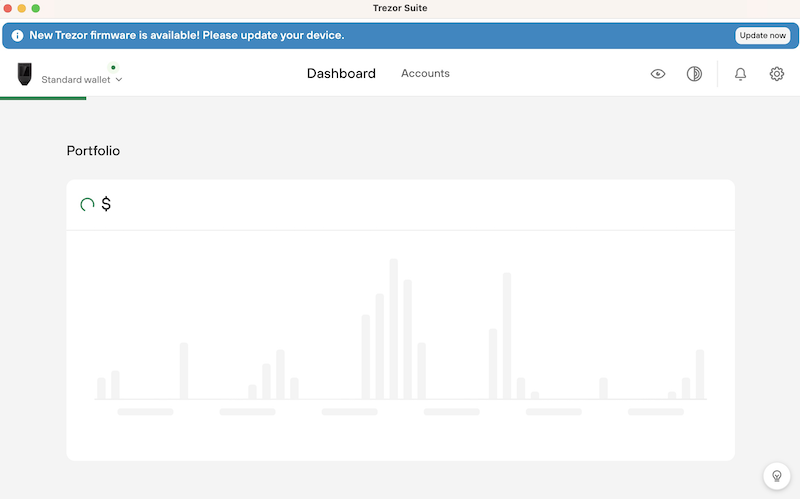
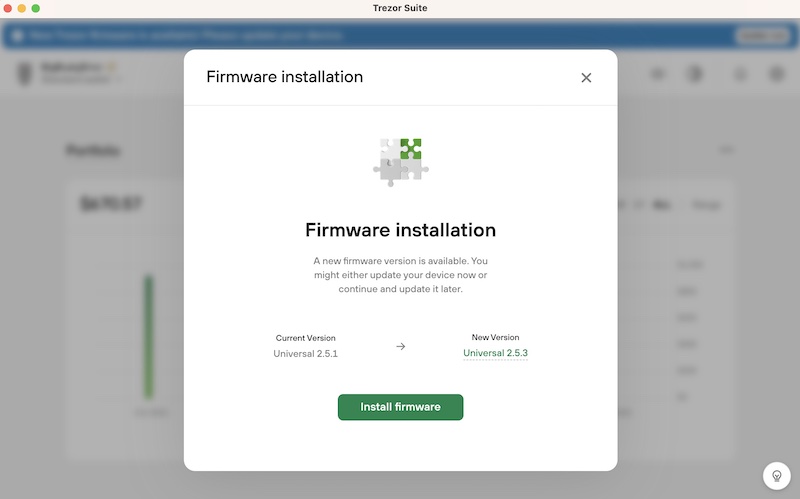
4 On the next step, you need to confirm that you have your recovery seed ready. Confirm yes and click continue only if you really have it next to you.
5 Next step will prompt you to disconnect your Trezor device.
6 Disconnect the device and reconnect it in bootloader mode. You enter the bootloader differently, depending on the Trezor model.
Model One - Hold both buttons while connecting the cable to your computer.
Model T - start swiping your finger across the touchscreen continuously while you plug in the USB cable.
7 Once in bootloader mode, tap continue on Trezor One, and tap the green checkmark on Trezor T to start the update.
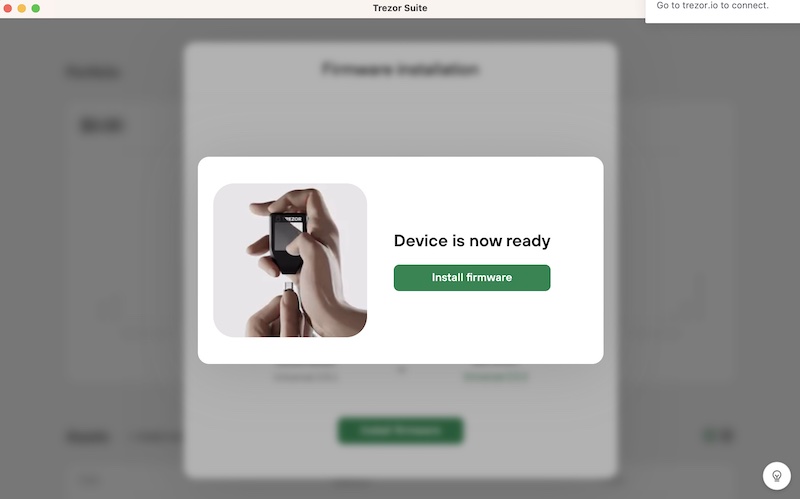
Once the update is over you’ll get the message - “New firmware successfully installed. You may now unplug your TREZOR.”Your device is now ready for the normal use.
You can follow Trezor Firmware Changelog here.
⚠️ IMPORTANT ⚠️
👉 You need to have your recovery seed ready, as something unexpected may happen during the update, and your Trezor's memory may get deleted. Having your recovery seed ready lets, you immediately start the recovery process.
You can verify that your seed is correct at any time by performing a dry-run recovery on Trezor Model One and Trezor Model T.
👉 If the device gets disconnected during the firmware update, your Trezor data can get wiped off. If this happens, reconnect your Trezor and repeat the installation process and prepare to recover your accounts afterward.
👉 The firmware update process can take several minutes, so be patient. Do not disconnect while it is installing
If you are a team Ledger, you can check out How to update the firmware on your Ledger Hardware wallet (LINK).
Tips for troubleshooting any problems that may occur during the firmware update process
If you experience any errors or issues during the firmware update process, try disconnecting and reconnecting your Trezor hardware wallet.
Ensure you have the latest version of the Trezor Suite software on your computer or mobile device.
If you need help updating the firmware on your Trezor hardware wallet, contact Trezor's support team for assistance.
Final Thoughts
Updating the firmware can help to address security vulnerabilities, add new features and improvements, and keep your hardware wallet running smoothly.
Following the steps outlined in this article, you can easily update the firmware on your Trezor hardware wallet and rest easy knowing that your crypto is safe and secure.
It's important to remember that hardware wallets are an important tool in the fight against hacking. Still, they aren't the only ones, always be vigilant and stay informed about the latest security updates and trends to ensure the safety of your digital assets.










